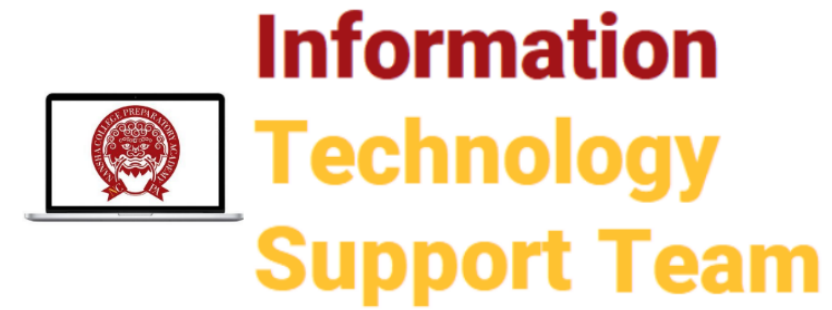- Premise
- T1 Use Onedrive to synchronize videos to the virtual classroom 使用Onedrive让视频同步到虚拟课堂上
- T2 Compress the picture/video 压缩图片/视频
- T3 Upload and edit the document using web version Office 365 (Only if you don't have a desktop license) 上传并使用网页版本的Office 365 编辑文件(仅限假如你没有桌面版授权)
- T4 Use shortcut to capture screen 使用快捷键截屏
- T5 Use Build-in Quicktime player to record your screen 使用内置的Quicktime player 录制屏幕
- T6 Teams sounds great but how do I download the application? Teams 听起来不错,但我要如何下载这个应用程序呢?
- T7 Daily checklist for Virtual school 线上教学的每日检查单
- T8 What browser should I use for Canvas and the Virtual School? 我应该使用什么浏览器来进行网络学习?
- T9 I don’t know how to log into Canvas. What do I do? 我不知道如何登陆Canvas,我该怎么办?
- T10 I want to get e-mails from Canvas about notifications from my classes. How can I do this? 我希望通过邮箱收到Canvas 的通知,我要怎么设置?
- T11 I'm having an issue accessing Canvas in China but Chinese sites seem to be okay … 其他的网页都正常,但登陆不了Canvas
Orignal By Mr. Tewolde & Mr. Fagan
Rev 1.1 By Mr. Liang
Premise #
One of the biggest tech challenges of online school has been finding a way for students to download or watch a video from class relatively quickly. As teachers we’ve used resources such as: watching from Canvas, downloading from Canvas, downloading from teams, sending Sharepoint links, uploading to Stream and some teachers have even found their way on to Bilibili. 网络教学面临的最大技术挑战之一,是找到一种让学生在课堂上相对快速地下载或观看视频的方法。作为教师,我们使用的资源包括:将视频从Canvas上下载、从Teams上下载、发送Sharepoint链接、上传到Stream以及有部分教师甚至找到自己的途径去使用Bilibili。
T1 Use Onedrive to synchronize videos to the virtual classroom 使用Onedrive让视频同步到虚拟课堂上 #
As we move further into online school we’re looking to create a seamless way for you to be able to reach these videos by syncing your classes ( in Teams ) with Onedrive. 随着我们进一步深入网络教学,我们正在创造一个无缝的方式,让你可以用Onedrive让视频同步到你的Teams课堂上。
In order to get all your learning-related content in virtual school easily, you can set up the syncing and leave it runing when you are free. This will not spend extra time when your teacher asks you to access some big files in class.为了轻松地在虚拟学校中获取所有与学习相关的内容,您可以设置同步并在空闲时让它运行。 当您的老师要求您访问课堂上的一些大文件时,这不会花费额外的时间。
You and your teacher should sync your OneDrive and Teams to your computers. Then, when the teacher adds a file – like a video – to a Team channel, it will download automatically to your computers. And it’s easy! 你和你的老师同步你们的Onedrive和Teams到你们的电脑上。然后,当老师添加一个文件(例如一个视频)到Team channel时,它就会自动下载到你们的电脑上,并且很容易!
T2 Compress the picture/video 压缩图片/视频 #
Using the iPhone and Quicktime player to shoot video or record the screen will use the highest resolution and bit rate to generate the original file, which is very useful in professional photography, but it is not necessary in low-speed networks. We can reduce the size of the image or video while meet the clarity requirements.使用iPhone和Quicktime player拍摄录像或录制屏幕会使用最高分辨率和码率生成原始文件,这在专业摄影中非常有用,但是在低速网络中却不是必须的。我们可以在满足一定的清晰度同时,减小图像或视频的大小。

T3 Upload and edit the document using web version Office 365 (Only if you don’t have a desktop license) 上传并使用网页版本的Office 365 编辑文件(仅限假如你没有桌面版授权) #
T4 Use shortcut to capture screen 使用快捷键截屏 #
T5 Use Build-in Quicktime player to record your screen 使用内置的Quicktime player 录制屏幕 #
T6 Teams sounds great but how do I download the application? Teams 听起来不错,但我要如何下载这个应用程序呢? #
Microsoft Teams can easily be added from https://teams.microsoft.com/download.
从https://teams.microsoft.com/download这里可以很便捷地下载 Microsoft Teams。
If you notice that the download is slow you may also download here: http://go.ncpachina.org/teams-macos
如果你发现从上面网址下载很慢,你也可以从这个网址http://go.ncpachina.org/teams-macos下载。
I would like to start a private chat but I’m not sure how … 我想打开私人聊天,可是我不确定
If you need office hours help you may private chat your teachers. ( **Please be mindful of sending teams communication during school hours ** ) 如果你在office hours需要帮助,你可以私聊老师们。(*请留心在上课时间发布的班信息*)
Follow the steps below: 请遵循以下步骤:
My teacher(s) said that they shared a document in the File section of Teams for easy access .. Where is that? 我的老师(们)说他们在Teams的File里共享了一份文件,以便于访问。那在哪里呢?
Did you know that NCPA has an educational technology blog? Check out this post from Mr. Kelsey on Using Microsoft Teams to Video Chat with Teachers 你知道NCPA有一个教育技术网站吗?看看Mr. Kelsey的这篇文章Using Microsoft Teams to Video Chat with Teachers
Bonus: I want to share my screen while using a video chat. ( This is great for troubleshooting! IT may ask to share your screen to help solve an issue ) 小技巧:我想分享我的截屏的同时使用视频聊天。(这对于故障排除非常有用!IT可能会要求分享你的屏幕来帮助解决问题)
T7 Daily checklist for Virtual school 线上教学的每日检查单 #
- Force Quit any unnecessary applications. These applications include anything that you use to touch fish.
( screenshot ) 退出所有非相关、不必要的程序,例如所有摸鱼的软件(截图)
- Close any unnecessary tabs in your browser
- 关掉浏览器中所有非相关、不必要的页面
- Use a computer ( Mac ) for Virtual School experience. Only rely on cell phone or iPad if you have no other available devices.
- 使用电脑(MAC)来进行网络学习,只有当你没有任何可用设备的时候再退而求其次选用手机或iPad。
T8 What browser should I use for Canvas and the Virtual School? 我应该使用什么浏览器来进行网络学习? #
For the best experience, make sure you are using Chrome / Edge or Firefox to access Canvas.
为保持学习流畅,确保你使用chrome / Edge或Firefox来打开Canvas
T9 I don’t know how to log into Canvas. What do I do? 我不知道如何登陆Canvas,我该怎么办? #
First, it’s important that your teacher(s) are aware of the issues that you’ve had. E-Mail your teacher immediately to inform them of your experience.
首先,确保你的老师(们)知道这个状况,马上发邮件给你的老师并告知。
Canvas Login: https://canvas.ncpachina.org
Canvas登陆地址: https://canvas.ncpachina.org
Follow the steps below: ( I’m going to enter screenshots )
按照一下步骤:
Ok! I’m in. What do I do next?
我登陆了,接下来要做什么?
- Once you’re in check your Dashboard this is where you will find all of your classes.
- 登陆之后查看Dashboard,在此你可以找到你所有的课程
- Check the name of the class and the teacher.
- 查看课程名称以及对应老师
- If your class or teacher do not match your normal schedule email: helpdesk@ncpachina.org
T10 I want to get e-mails from Canvas about notifications from my classes. How can I do this? 我希望通过邮箱收到Canvas 的通知,我要怎么设置? #
Go into “Account” and then “Notifications”
前往account然后点notifications
(Screenshot)
T11 I’m having an issue accessing Canvas in China but Chinese sites seem to be okay … 其他的网页都正常,但登陆不了Canvas #
Your experience with Canvas can depend on your internet service provider. Here is our recommendation:
登陆问题有可能取决于你的网络,一下是我们的建议:
1. If possible, we recommend China Telecom
2. Then China Unicom
3. China Mobile + Network accelerator
1. 有条件的话建议中国电信宽带
2, 中国联通
3, 中国移动+网络加速器
如果课程或老师与你不对应请发送邮件至 helpdesk@ncpachina.org
If you need assistance with set up please reach out to our IT team at helpdesk@ncpachina.org. 如果需要帮助,请通过 helpdesk@ncpachina.org 联系我们的IT团队。