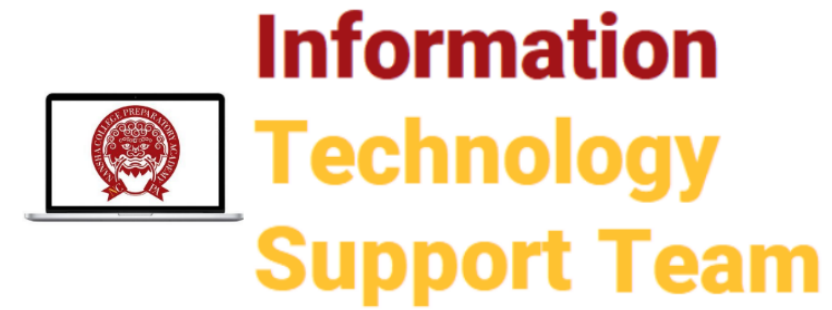Manually Scheduling Students Prior to End of Year from NCPA on Vimeo.
Manually Scheduling Students Prior to End of Year from NCPA on vimeo.
out which students need manual scheduling
First, you need to figure out which students need manual scheduling. “The Load Process Part 5” in PowerSource reviews this procedure under the “Evaluating the Load” section.
- Use the Alternate Request Report to see a list of the courses and alternate courses requested by each student. You will see an x in the Scheduled column if the request was satisfied.
- Use the Non-scheduled Course Requests report to list student requests that were not scheduled for each course. The report results are listed by course. This report will also indicate the request was an alternate choice by labeling “(Alt)” next to the course name. If you run the report and see that an alternate didn’t get satisfied, don’t be alarmed. It could just mean that the student got his elective request rather than the alternate request.
- The Non-scheduled Student Requests report shows the same information that the Non-scheduled Course Requests report does, but the results are sorted by student rather than course. You can see which requests weren’t scheduled for each student on the report. Again, if you run the report and see that an alternate didn’t get satisfied, it may mean that the student got his elective request rather than the alternate request.
- Run the Student Schedule List report, also known as the Student Classes Scheduled report, to see the percent of requests scheduled for each student and the number of classes scheduled per student. Use this report to identify students who are not fully scheduled. For example, a student who was 56% scheduled with 6 classes may need to be enrolled in more classes. You can click the number in the Classes Scheduled column to identify which periods are available to be scheduled.It’s important to note that if your school uses a period that not all students attend, such as a zero period for Band, then you could see that most students are 94% scheduled on this report. If that is the case, it means that students are fully scheduled because they don’t need that zero period. Also, some students may show 100% with 10 classes, while others may show 100% with 12 classes. Such results are common when some students take semester-long courses, while others take year-long courses only. At NCPA, students should be automatically scheduled for 8 academic out of 13 total (ASA, Advisory, study hall), or 62%.
Manually schedule students #
After identifying any students whose schedules weren’t completely automatically loaded, you need to manually schedule them. You can refer back to the Non-scheduled Student or Course Requests to monitor your progress as you fix issues. “The Load Process Part 5” in PowerSource reviews this procedure under the “Exploring Post-load Options” section.
First, you need to edit student requests if necessary (i.e. the student now wants a different class or there was a mistake in the import process). Then, you can use the “Manually Schedule Student” link to change their courses. There is a PowerSchool Mastery in Minutes training video walks you through this process and is located in PowerSource at https://support.powerschool.com/training/2/mim.action?course.id=61. The screens shown there will be slightly different because it is showing the Live side rather than the PowerScheduler side.