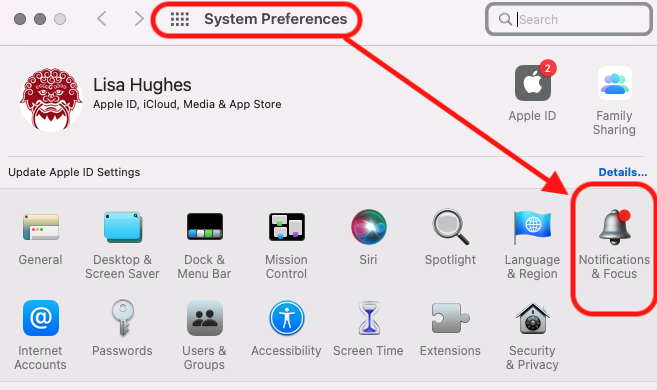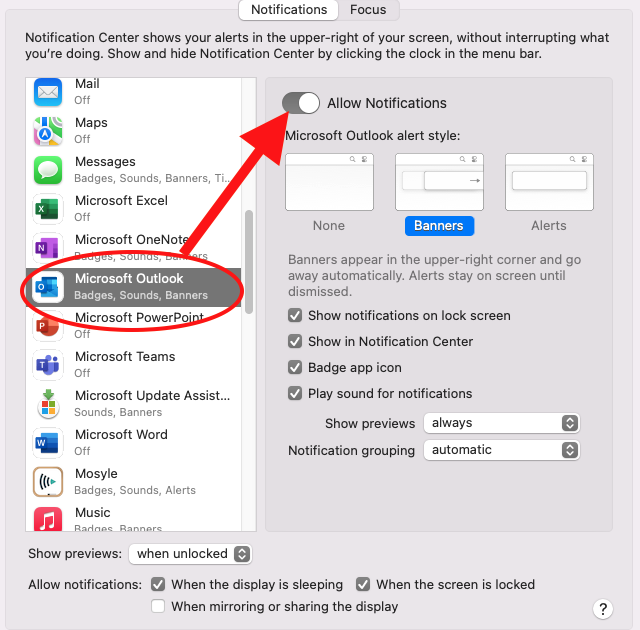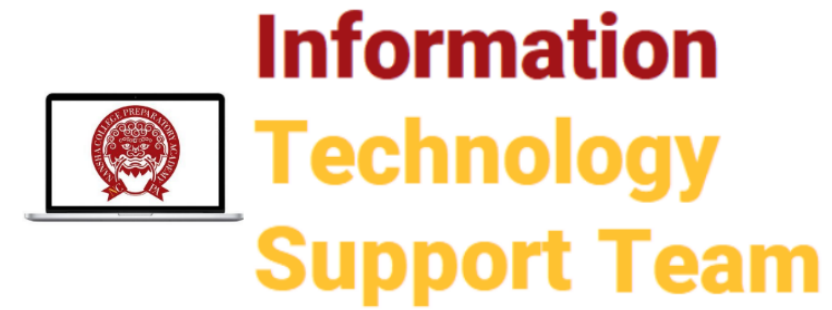You can decide when and how you receive email and calendar notifications. Let’s look at the various options in Outlook Calendar. First, which version of Outlook do you use?
- Outlook Web Version
- Outlook App
Outlook Web – start by going to the “Gear” icon in Outlook mail or calendar and select “View all Outlook settings”
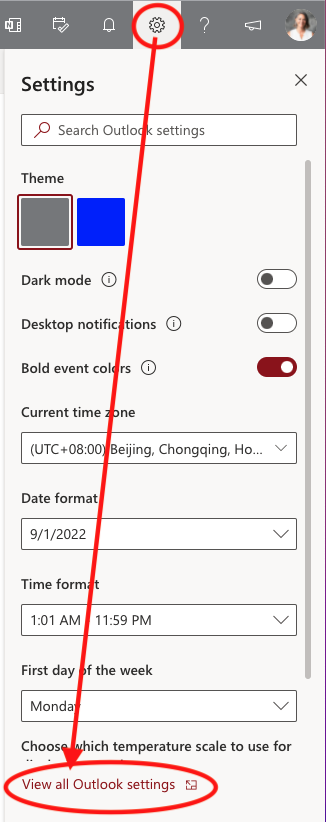
Next, select General –> Notifications. Carefully read each option to customize how you would like to receive notifications.
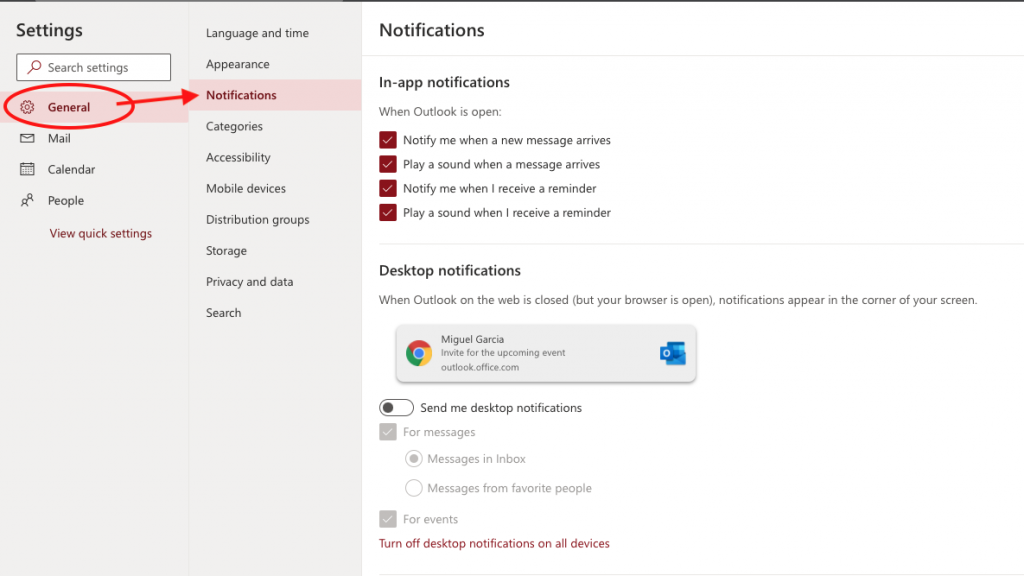
2. Outlook App – when the app is open, go to Outlook–> Preferences –> Notifications & Sounds
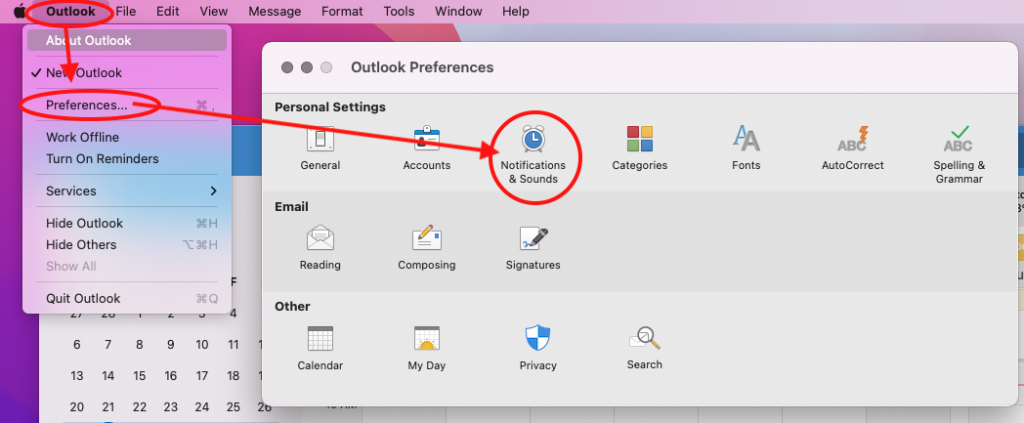
Carefully read each option to customize how you would like to receive notifications.

Lastly – check the settings on your MacBook by opening System Preferences–> Notifications & Focus