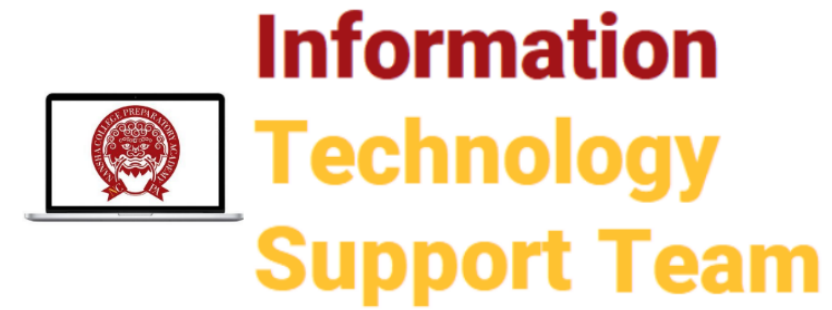Install the OneDrive app from the Mac App Store. Open it and log in with your NCPA account. 从Mac应用程序商店安装OneDrive应用程序。打开它并登录到你的NCPA帐户。
- From NCPA Software Center
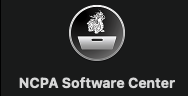
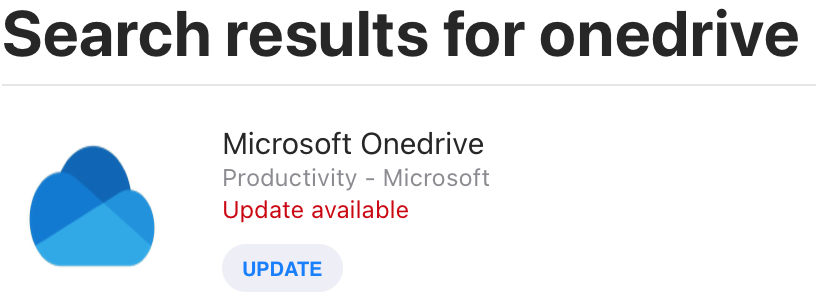 (NCPA Software Center needed)
(NCPA Software Center needed) - From App store (Personal Apple ID needed)
For each Team channel you want to sync, click Files and then click Sync 对于要同步的每个 Team channel ,单击“Files(文件)”,然后单击“Sync(同步)”
For more in depth instructions on OneDrive you may find instructions here. 更多OneDrive上的详细说明,你可以在这里 instructions here 找到说明。
That’s it! The Files will look to sync with OneDrive on your computer as long as the app is open. 就是这样! 只要打开这个应用程序,这些文件就会与你电脑上的OneDrive同步。
You can find a How-To video from our Tech Solutions Team (TST) here: 你可以在这里找到我们技术解决方案团队的视频:
Another advantage of syncing is that it means your files are safe in the cloud. So long as you save to your synced OneDrive or Team folders instead of your Mac’s Desktop or Documents folders, your files are safe from damage, loss and theft. 同步的另一个好处是,它意味着你的文件在云储存中是安全的。只要你把文件保存到同步的OneDrive或Team文件夹中,而不是Mac的桌面文件夹或文档文件夹,你的文件就不会被损坏、丢失或被盗。
I’ve seen a lot of students use OneDrive on their desktop for their personal files and it would be great to see you use this for your class files ( especially videos) as well. 我看到很多学生在他们的电脑桌面上使用OneDrive来保存他们的个人文件,如果你也能在课堂文件(尤其是视频)中使用OneDrive,那就太好了。