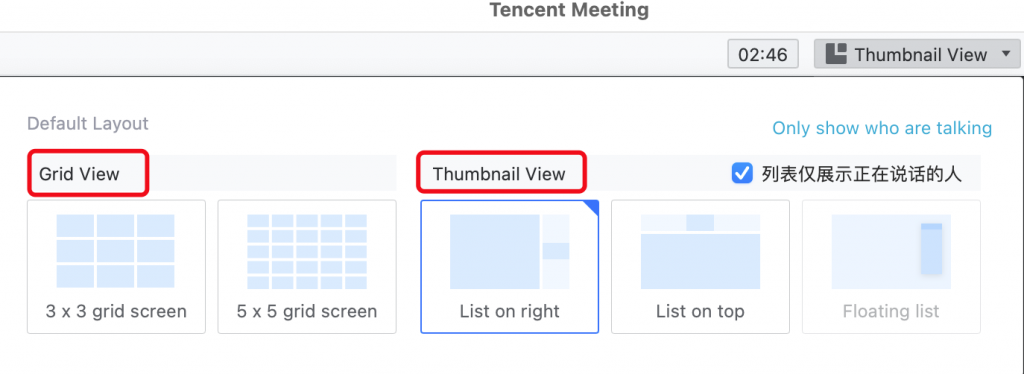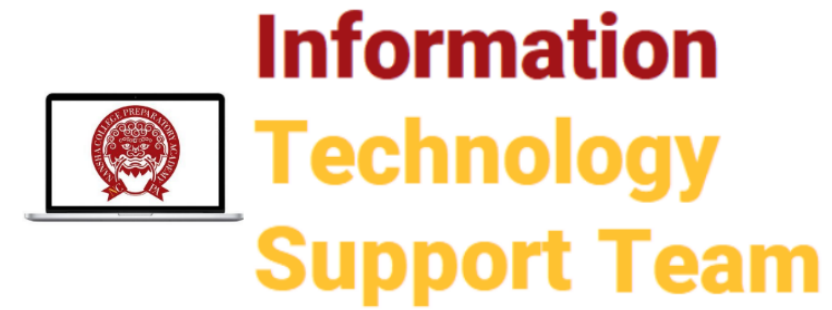Breakout Rooms #
Breakout rooms allow you to create groups without creating new meetings for group discussion. Only the host can create breakout rooms.
Locate Breakout Rooms on your toolbar at the bottom

Indicate how many rooms you would like to create and whether you will assign them manually or let the computer auto allocate. Then click “create”. Attendees will be moved to the breakout rooms. You may broadcast messages to the groups from the host computer.
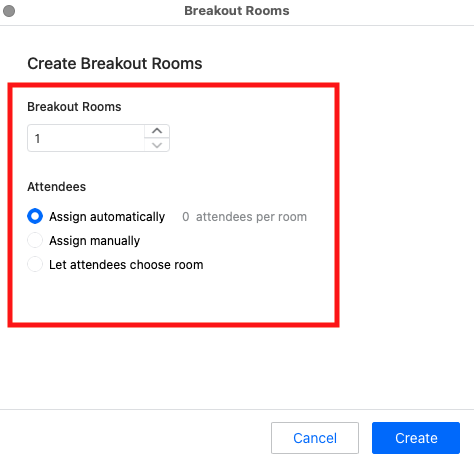
Onscreen Portrait Mode #
Onscreen Portrait Mode actually allows you to have your portrait on top of your sharing screen at one view, attendees can hide video thumbnails and concentrate on one view
Hey, you can also point your finger to the element of the PPT
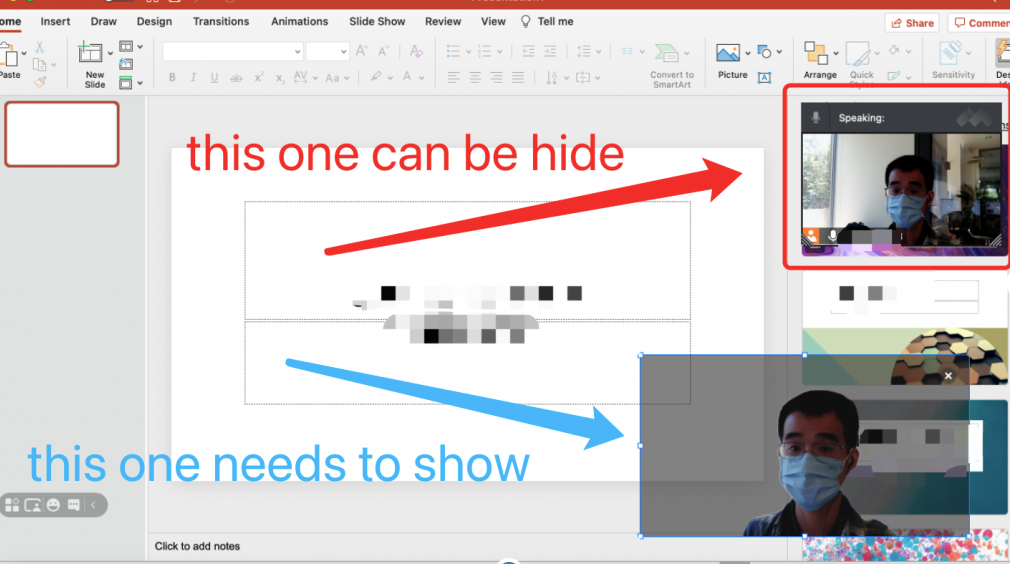
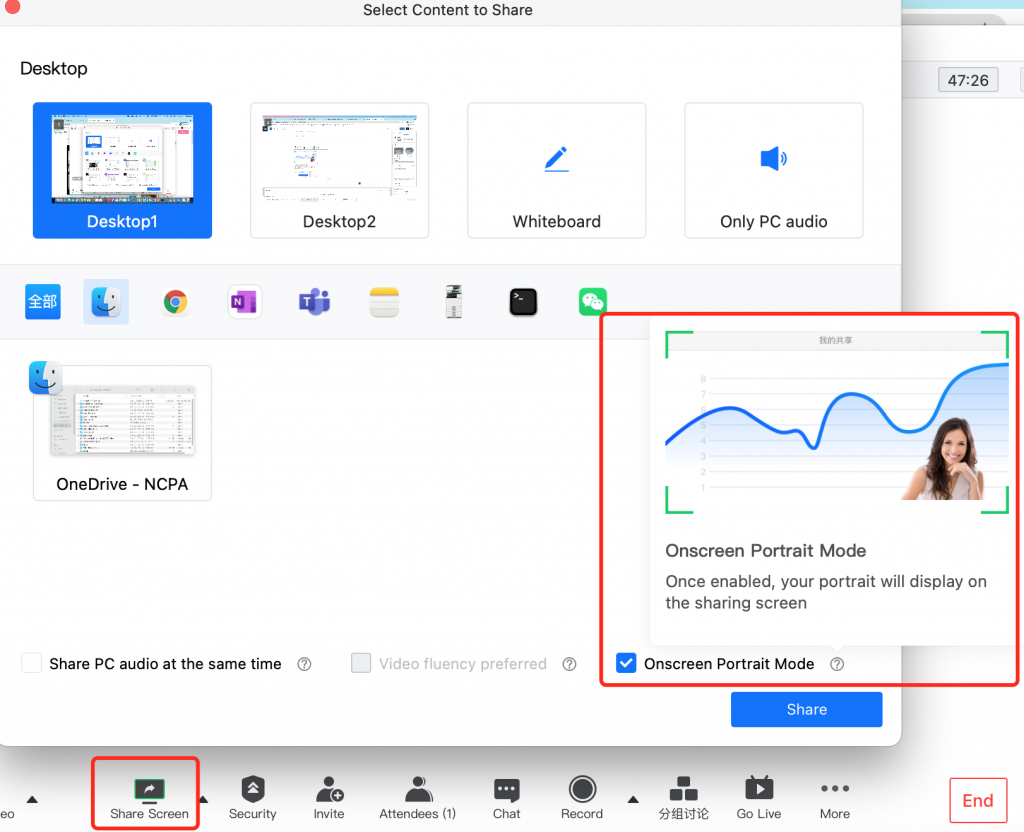
Optimize video #
Share screen stuck? Check the following box to optimize your sharing screen

Make a co-host in your meeting #
Have other teachers managing your meeting? Click More button in the Attendees panel

Mute someone in the meeting #
Does someone have difficulty turning off his mic?
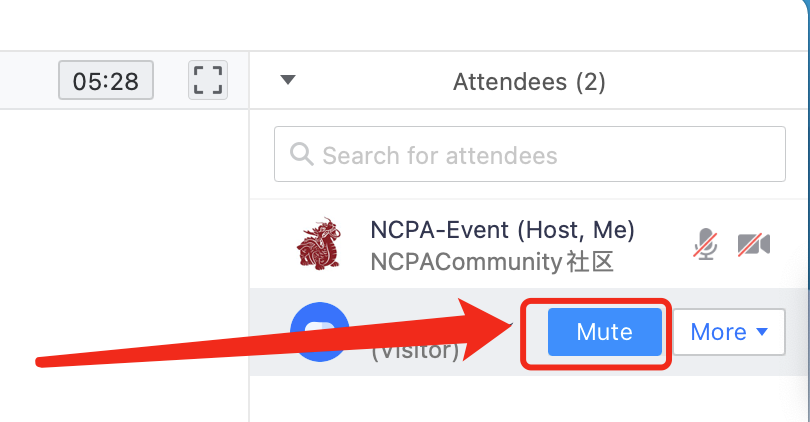
Onscreen annotation #
Onscreen annotation allows you to draw something, highlight things when sharing a screen. This allows you to draw on top of all apps, not just Powerpoint.

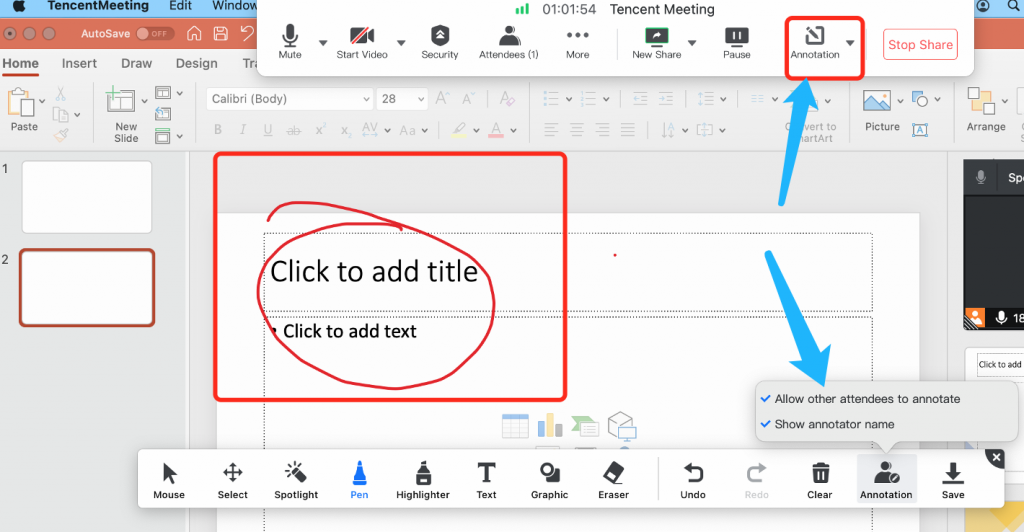
Change the view on your side #
Too many attendees on the meeting, in slow network? Try Thumbnail view(only show the person who are talking)