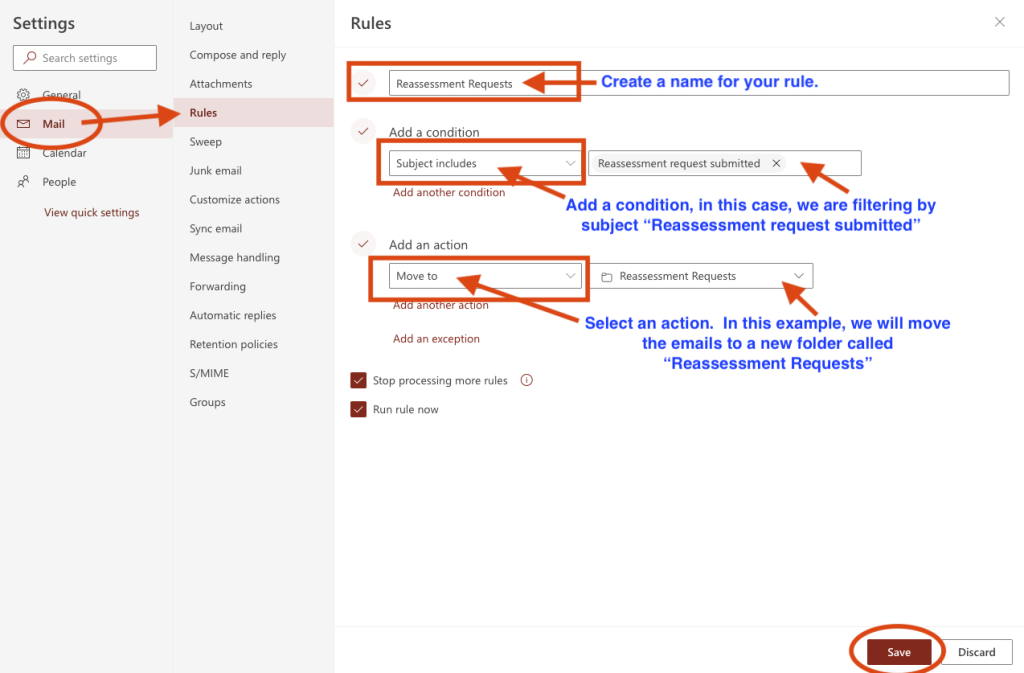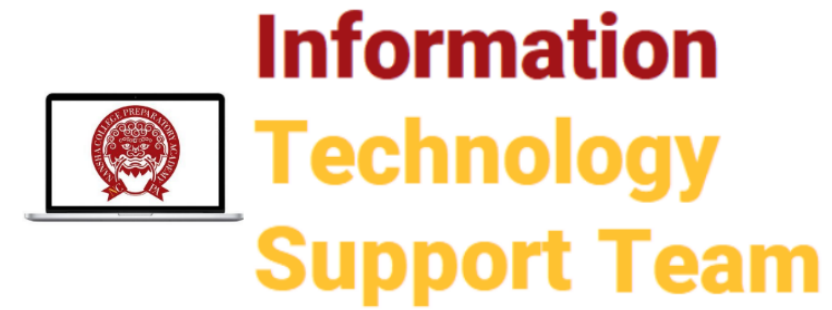Follow these steps to set up automatic email filters for your Outlook account.
Go to your inbox and click on the settings icon in the top tool bar.

At the bottom of the pop up window click on: View all Outlook Settings
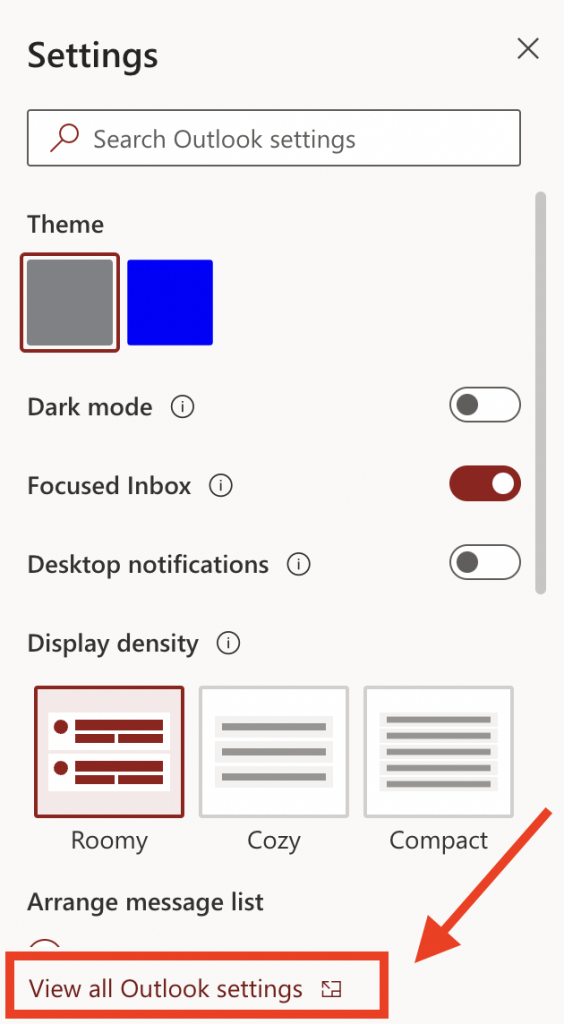
Click on “Rules” and then “Add new rule”.
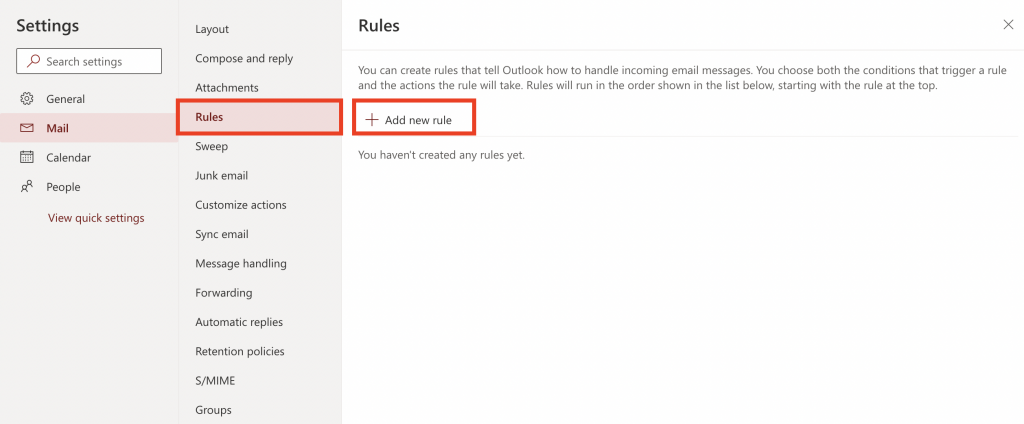
Create a name for the “rule” you want to set up. Then “Select a condition” that you want the rule to follow. You can select multiple conditions.
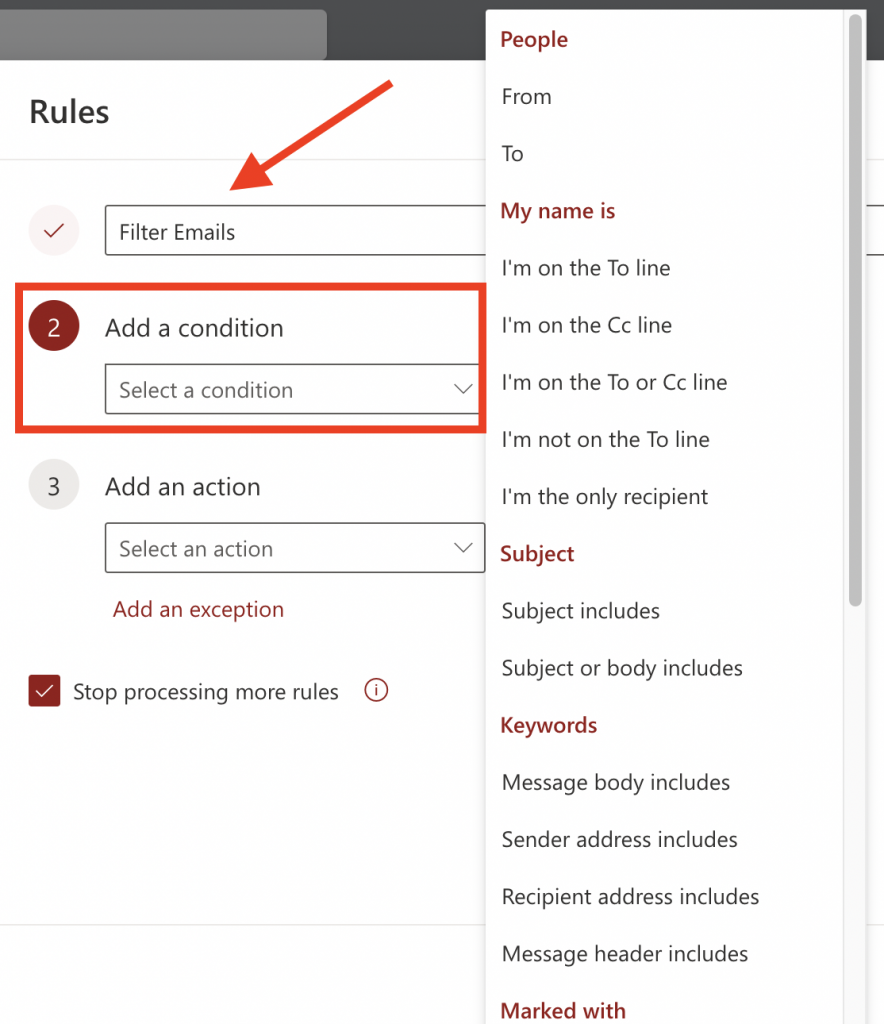
Then add an action(s) to complete the rule and click SAVE.