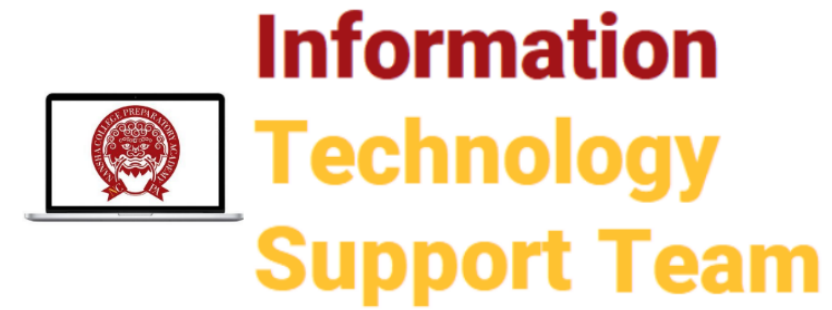- Go to Screencast-O-Matic.com
- Click: Record for Free
- Click: Launch Free Recorder
- Install the app if you do not already have it. Once it is done, click Launch Free Recorder again. (You may need to change the permissions for it to work)
- You may record up to 15 minutes per video for free.
- When the window pops up click: BOTH (under record) and select your webcam
- Click on: Narration and select your MacBookMic to record audio (make sure the green bars are present so you know it is recording)
You can find tutorials on the Screencast-O-Matic website or contact the IT department for support.
If you want to use this more, please contact Lisa (lhughes@ncpachina.org). She has a few extra licenses for teachers to use.